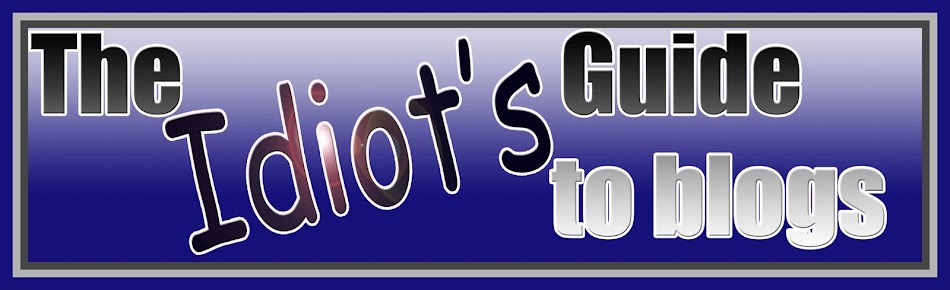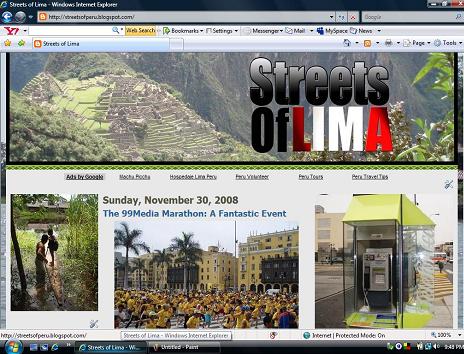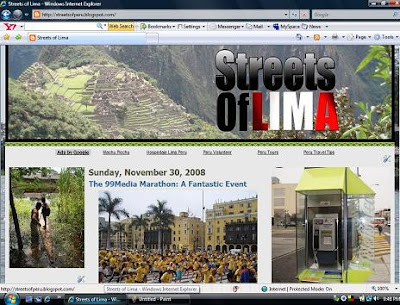If you spend any time at all blogging, you soon realize that the way blogger has the page set up quickly looks kind of bad. One post is stacked on top of another, and to read the previous entries you have to scroll down towards infinity. Not only is this non-asthetic, it's impractical as stories are quickly buried in the shuffle never to be retreived again.
Enter the need for organization.
One of the things you see commonly in professional blogs is a list of Blog entry titles followed by a brief excerpt that looks something like the following.
10 Days in Peru: A Suggested Itinerary from an Expert: Every time my friends come down to visit me here in Peru, we always have to go to Machu Picchu. I've done it so many times now that I believe I've perfected a schedule that not only allows you to see everything you need to see...Read more.
The 99Media Marathon: A Fantastic Event Every now and then I take a look at myself in the mirror and decide I need to do some exercise. I don't know what has happened to me over the years, it used to be that I could devour two or three bacon double cheeseburgers and not put on an ounce. Now, however, if I even look at a piece of asparagus sideways...Read more.
Doesn't that look GREAT! Wouldn't it be nice if blogger had a simple widget that did this so that you didn't have to? DOESN'T THAT ONLY MAKE SENSE?!?!
But they don't, so you have to work with the tools they do have.
I did find one page that claimed to have an expandable posts hack (go here for a look at it). I couldn't get it to work and the link that went to a key page of text was often unavailable due to bandwidth issues. But be my guest to have a go at it, and if you get positive results please leave a comment to tell me about it.
Anyway....even if you did decide to just make your archive page by hand typing in the entries as I have done above, you'd have to do it in a new blog and then link that blog to the one you are referencing. You can sign up for various blog accounts on blogger, so why not just do it in the following manner:
If your main blog is: http://THEBLOG.blogspot.com
make your secondary blog: http://THEBLOG-1.blogspot.com
Copy the template from the first into the second and voila! Once you've installed the same headers nobody will ever know.
Once I couldn't get the "expand template" hack to work, I decided to mess around with an RSS Feed Widget. After all, an RSS Feed just shows the items in a blog with a link to the source page right? Doesn't that sound like a great way to make a kind of archive list for your blog?
The short answer is yes, it does work. The long answer is that many of the widgets you find out there aren't going to be customizable to meet the needs of your page. For example, the big problem I had was that many of the widgets you can copy or download don't have the option to NOT show pictures. What that translated to was that when I selected the number of characters to be shown in my snippet, all I got was a huge photo that took up the whole widget...annoying.
Still, although I went to sleep last night thinking that the day had been a dismal (and frustrating) failure, I woke up to find that a couple of these widgets might actually be useful (if not to me then to someone else). So I figured I'd go through them for your entertainment.

This is from the Spring Widgets page which is a good one (the link I posted takes you to a widget slightly different from the one above). The widgets on this page are customizable, all you have to do is click on the "Customize this Widget" line on the top of the left sidebar and you can type in your own values for the height and width. You'll notice that the slide button on the right of this widget is nice and big (it was annoyingly small on some of the other models). Although the black border is a little bit gaudy, this is a really nice reader. The only problem is that if you deselect the "show titles only" option, you get HUGE pictures that fill up the whole widget. It needs a "don't show pictures" box, or "reduce pictures" like some readers have. This one is only good for titles, but it gets high marks in functionality and ease of use.


These are a couple of Widgetbox widgets. As you can see, they're similar to springwidgets and you can do a lot to adjust the colors, etc. The problem with these is you STILL get big images unless you disable the "snow snippet" portion. Annoying.

Here's Frankenstein's widget. Kind of blocky, but effective enough. This one is from Widgipedia.com. Again, it's highly customizable and it shows HUGE images if you want to display more than titles.

Here's one powered by Webrss.com, and this is the closest one to what I was looking for...it's just simple and LOOK, snippets without any images. Success! Well, nearly. The problem with this widget is that it doesn't like blogger's default RSS feed. I had to run my feed through feedburner (and then through google since google apparently took over feedburner) and only then could I make this widget work. Yesterday it was displaying posts kind of out of sequence, but it seems to be alright today so maybe I'll have another look at it. Out of all the widgets, this is the most customizable.
So there you have it, hopefully one of these feed reader widgets will work for you. Another thing to try is a hack on blogger's blog list widget, but I haven't found one yet.
Good Blogging!
Enter the need for organization.
One of the things you see commonly in professional blogs is a list of Blog entry titles followed by a brief excerpt that looks something like the following.
10 Days in Peru: A Suggested Itinerary from an Expert: Every time my friends come down to visit me here in Peru, we always have to go to Machu Picchu. I've done it so many times now that I believe I've perfected a schedule that not only allows you to see everything you need to see...Read more.
The 99Media Marathon: A Fantastic Event Every now and then I take a look at myself in the mirror and decide I need to do some exercise. I don't know what has happened to me over the years, it used to be that I could devour two or three bacon double cheeseburgers and not put on an ounce. Now, however, if I even look at a piece of asparagus sideways...Read more.
Doesn't that look GREAT! Wouldn't it be nice if blogger had a simple widget that did this so that you didn't have to? DOESN'T THAT ONLY MAKE SENSE?!?!
But they don't, so you have to work with the tools they do have.
I did find one page that claimed to have an expandable posts hack (go here for a look at it). I couldn't get it to work and the link that went to a key page of text was often unavailable due to bandwidth issues. But be my guest to have a go at it, and if you get positive results please leave a comment to tell me about it.
Anyway....even if you did decide to just make your archive page by hand typing in the entries as I have done above, you'd have to do it in a new blog and then link that blog to the one you are referencing. You can sign up for various blog accounts on blogger, so why not just do it in the following manner:
If your main blog is: http://THEBLOG.blogspot.com
make your secondary blog: http://THEBLOG-1.blogspot.com
Copy the template from the first into the second and voila! Once you've installed the same headers nobody will ever know.
Once I couldn't get the "expand template" hack to work, I decided to mess around with an RSS Feed Widget. After all, an RSS Feed just shows the items in a blog with a link to the source page right? Doesn't that sound like a great way to make a kind of archive list for your blog?
The short answer is yes, it does work. The long answer is that many of the widgets you find out there aren't going to be customizable to meet the needs of your page. For example, the big problem I had was that many of the widgets you can copy or download don't have the option to NOT show pictures. What that translated to was that when I selected the number of characters to be shown in my snippet, all I got was a huge photo that took up the whole widget...annoying.
Still, although I went to sleep last night thinking that the day had been a dismal (and frustrating) failure, I woke up to find that a couple of these widgets might actually be useful (if not to me then to someone else). So I figured I'd go through them for your entertainment.

This is from the Spring Widgets page which is a good one (the link I posted takes you to a widget slightly different from the one above). The widgets on this page are customizable, all you have to do is click on the "Customize this Widget" line on the top of the left sidebar and you can type in your own values for the height and width. You'll notice that the slide button on the right of this widget is nice and big (it was annoyingly small on some of the other models). Although the black border is a little bit gaudy, this is a really nice reader. The only problem is that if you deselect the "show titles only" option, you get HUGE pictures that fill up the whole widget. It needs a "don't show pictures" box, or "reduce pictures" like some readers have. This one is only good for titles, but it gets high marks in functionality and ease of use.


These are a couple of Widgetbox widgets. As you can see, they're similar to springwidgets and you can do a lot to adjust the colors, etc. The problem with these is you STILL get big images unless you disable the "snow snippet" portion. Annoying.

Here's Frankenstein's widget. Kind of blocky, but effective enough. This one is from Widgipedia.com. Again, it's highly customizable and it shows HUGE images if you want to display more than titles.

Here's one powered by Webrss.com, and this is the closest one to what I was looking for...it's just simple and LOOK, snippets without any images. Success! Well, nearly. The problem with this widget is that it doesn't like blogger's default RSS feed. I had to run my feed through feedburner (and then through google since google apparently took over feedburner) and only then could I make this widget work. Yesterday it was displaying posts kind of out of sequence, but it seems to be alright today so maybe I'll have another look at it. Out of all the widgets, this is the most customizable.
So there you have it, hopefully one of these feed reader widgets will work for you. Another thing to try is a hack on blogger's blog list widget, but I haven't found one yet.
Good Blogging!